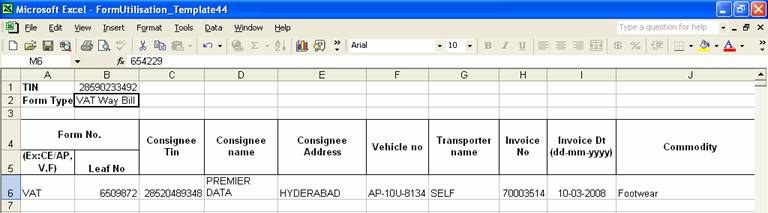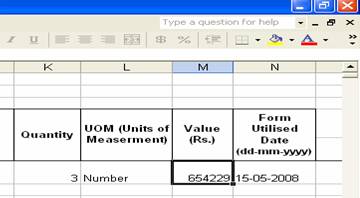- TIN: Enter TIN Number
- Form Type: Select Form type from the list
- Form No: Enter correct Prefix and Leaf No
- Consignee TIN: Enter Consignee TIN
- Consignee Name: Enter Consignee Name
- Consignee Address: Enter Consignee Address
- Vehicle No.: Enter Vehicle Number
- Transport Name: Enter Transporter name
- Invoice No.: Enter Invoice number
- Invoice Date: Enter Invoice Date - e.g., dd-mm-yyyy (EX. 01-05-2007)
- Commodity: Select from list . If many Goods under same invoice, use ‘Multiple Goods’ as Commodity Classification.
- Quantity: Enter quantity. If Commodity selected is ‘Multiple Goods’, enter 1 in Quantity field.
- Unit of Measurement: Select unit from list like MTS, Quintals, KGs. In case of ‘Multiple Goods’, use NA as Unit of measurement.
- Value: Enter value of Goods in Rs
- Form Utilised Date: Enter Utillised Date - e.g., dd-mm-yyyy (EX. 01-05-2007)
Uploading File:
- Go to Transactions Menu ---->Select Upload Excel Sheet Note: While uploading, Close the Excel File.
- Browse the Excel file and Click Upload button
- Verify the uploaded data in the grid which is shown in the screen, if you feel to make changes or delete the records, click concern Edit button or Delete button. Note: you can't modify the Invoice No, Invoice Date and Form Utilization date.
- Click Submit button. Once Submit Utilization is clicked, no more Invoices can be added to same Form.
- Click Exit button to exit from the screen.
|